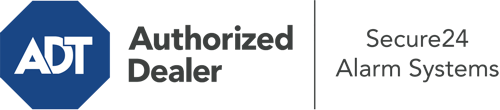How Do I Operate The ADT Command Panel In Los Angeles?
The heart of your home security system, ADT Command is a robust touchscreen that interacts with all of your incorporated components. You are able to activate your system, customize home automation parameters, and even communicate with monitoring specialists. It’s likely you’ll have no difficulties operating this easy-to-use command center, but to assist you in getting started, it’s a great idea to investigate a few of its core features.
What Are You Able To Do With ADT Command In Los Angeles?
Prior to diving into the fundamentals of how to use it, think about what this centralized home security panel can do. First and foremost, ADT Command is where you may activate and deactivate your alarm system, but it’s able to do a great deal more.
With ADT Command, you can:
- Customize home automation with your own rules, schedules, or scenes. For example, you are able to have your front door lock automatically when the system is engaged or have lights turn on at specified times.
- Unlock or lock doors.
- Check live video or recorded clips of your doorbell, outdoor, or indoor cameras.
- Speak through the two-way talk function or reach out to ADT directly whenever there’s an emergency.
- Connect with your smart speaker.
- Make changes to users and Wi-Fi networks.
Becoming Acquainted With Your ADT Command Panel In Los Angeles
Simply getting familiar with the touchscreen is one of the most sensible things to do when it’s first installed. That starts off with the home screen. You’ll see a big symbol that indicates your present status - such as “Armed Away.” Underneath, you’ll see additional icons that indicate different arming choices. Tap them whenever you would like to change your status. The custom arming choice is beneficial as it gives you the chance to skip specified components. Interested in leaving a window cracked overnight for a little cool air without activating the alarm? That won’t be a problem.
At the upper left, you’ll notice a Wi-Fi icon that displays your internet connectivity and a notifications icon where you can get notices from ADT. On the right, you’ll notice icons for home automation, zones, and scenes. At the upper right-hand corner, you’ll see emergency distress buttons. You’ll have the ability to press for police, fire, or personal. Your monitoring agents will alert the appropriate emergency service providers per your choice.
The arrow to the right-hand side will lead you to additional options. There, you’ll see the tools feature. Press this symbol, enter your passcode, and then you’ll be able to manage general settings, Wi-Fi settings, user accounts, and more. You’ll even find tutorial videos if you require direction.
Arming Your System Through The ADT Command Panel
The touch-enabled central hub makes engaging your system quick and simple. All you are required to do is pick the symbol you want from the home display. Your choices are Arm Away, Arm Stay, and Arm Custom. If no member of your family is going to be home, the away option is the most suitable selection. You might choose to “quick arm,” which doesn’t call for a passcode, or to delay the arming of your home’s defense. This will trigger a countdown, giving you enough time to leave before the system activates. If someone is home, the Arm Stay setting is the top choice. The custom selection gives you the opportunity to bypass certain devices and also works on a delay.
Once you know the principles of arming your system, you can start investigating the other beneficial features.
Discover The Benefits Of ADT Command With Your New System From Secure24 Alarm Systems
Are you excited about being able to control and personalize your whole home security system using one core touchscreen hub? Utilize the versatile ADT Command in Los Angeles by turning to the professionals at Secure24 Alarm Systems. Dial (310) 421-1393 to order your home defense today.